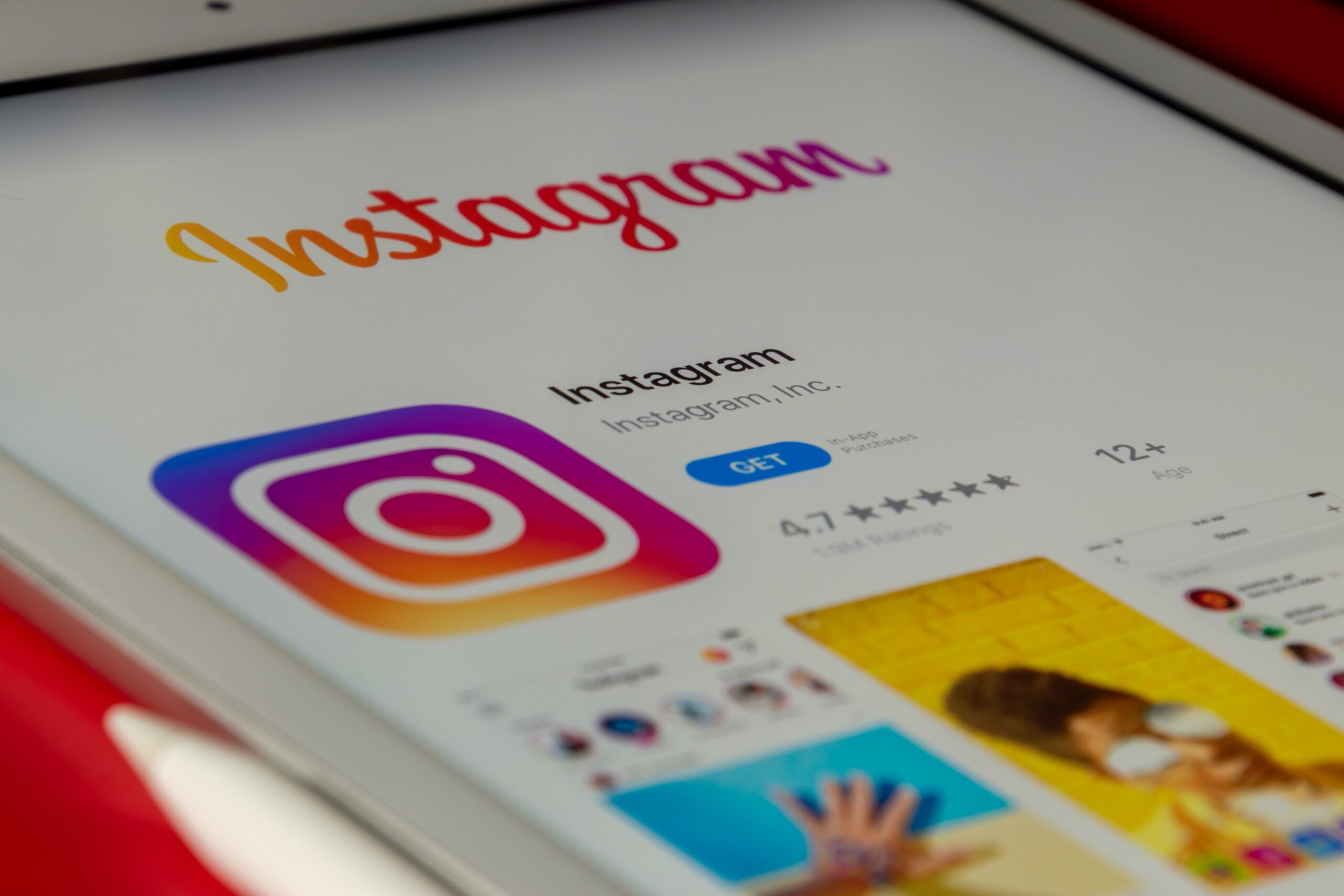Millions of Instagram users check their accounts regularly. It became a pastime, a habit, a routine activity every socially active individual is engaged in.
The “Story” feature is the latest addition to the platform and this is due to the fact that users are fond of sharing a glimpse of their day-to-day specials. Not so much as a long-haul story but only a bit or a part of everything.
This appeals much even to those who are just passing the time scrolling up and down, left and right in socials. With stories, it can slide show by itself without the user needing to toggle around the screen.
There are too many ways to tell a story, there are also ways to add multiple photos to an Instagram Story. To cover that, you will likely need a comprehensive guide, although it only requires a few steps.
There are things, however, that may sound and look easy but when performed, especially if you are new to it, it becomes complicated. Instagram knows no age or affiliations. It is basically for everyone with an internet connection, and with an inclination to be interested in the social world. In fact, even introverts are in and around Instagram.
Ways to Upload Multiple Photos To Instagram Story
There are several workarounds you can try to get your first set of photos uploaded all at once in your Instagram Story. You can do it all together in one swift slide or you can try the long haul, which is technically not that long, by the way.
More than half a million Instagram users are taking advantage of this app feature and billions of photos get shown in all of the Instagram stories each day, every day. Layering those photos for better storytelling is legit. If you’re not on that stage yet, it might be time for you to learn about these things or outsource them to an Instagram growth service.
Photo Sticker
Considering you are now looking directly at the camera screen of your Instagram Story. From the color palette, look for the most fitting background complementary to the series of photos you are about to upload. That eyedropper makes you powerful enough to make changes on your story background, so pick your top choice for that moment.
Remember that this is just you being creative. You can actually skip this part. Say, you don’t care at all about what background your Instagram Story will have. You just want to go ahead and plank those photos up there. You can.
You may look for a design. If you want to skip that part, too, you’re free to do so. Now, in case you want it all done without further ado, right after you have your camera ready, look for the Instagram Photo Sticker button. This is normally located at the upper right hand corner of your IG screen.
Once tapped, this will open your Camera Roll or your Photo Gallery as stored in your device. Now, click on the photos you want posted in a series for your Instagram Story. Edit or resize or modify every single photo to your liking by tweaking on each of it. Zoom in or zoom out, filter when needed, switch edges to round or square, your call. Wait until you’re satisfied with your work, then go, post it. You’re all done.
Layout Tool
Before the advanced Instagram Story feature came around, there used to have been Photo Collage applications and image editing tools around, laid down free and for use by anyone interested.
It is understandable if you are stuck with such an idea of layering tools all in one upload. The good news is, you can upload and add multiple photos to Instagram Story using the Layout Tool built-in with it. If you are looking for this feature so you can upload multiple photos at one time, this is your holy grail. You will soon be grinning, satisfied with your first multiple Instagram Story photos post.
Fast forward to your Story screen. At the lower left, look for that little round profile picture of yours with a tiny little plus sign hanging by it. Tap on it. A new screen will pop up, giving you the option to Select Multiple sitting right next to an icon that looks like 2 cards decked together. Upper right hand side, in blue, that’s where it is.
Now, right below it are all the photos you have saved or captured in your gallery. One by one, by order of priority, or however you want it to be laid out, tick the round buttons until it shows a series of numbers from 1 onwards. If you have 3 or 4 photos ticked, those round markers will be checked and filled in blue. Click next at the bottom, unless you want to edit or add stickers, or filter your choices. Now, post by tapping “Your Story”, and you’re done.
Upload Multiple Feature
More of a copy-paste option, “upload multiple” feature in posting to your Instagram Story is just another way to do it. Going for this method, you go straight towards the Photos App or icon in your device.
Select the image, one, or two, or more. Tap on the Copy Photo option. This is usually shown as two papers, one atop another with a folded tip at the upper right hand corner. After you tap that, proceed to your Instagram. Proceed to Create a New Story part and wait for that “add to story” sticker to pop up. When it does, go click it and paste the image you copied.
Repeat the process with your second photo, and third, or even fourth and fifth, if you prefer. Edit your options and utilize all other tools available for every Instagram user. To wrap up, click on “Your Story” to post it. There you go.
Just as there are too many ways to kill a cat, there are several ways to add multiple photos to Instagram Story, just the same. When you think doing this is hard, choose your hard. You have these options to suit your taste of Instagram Story things.