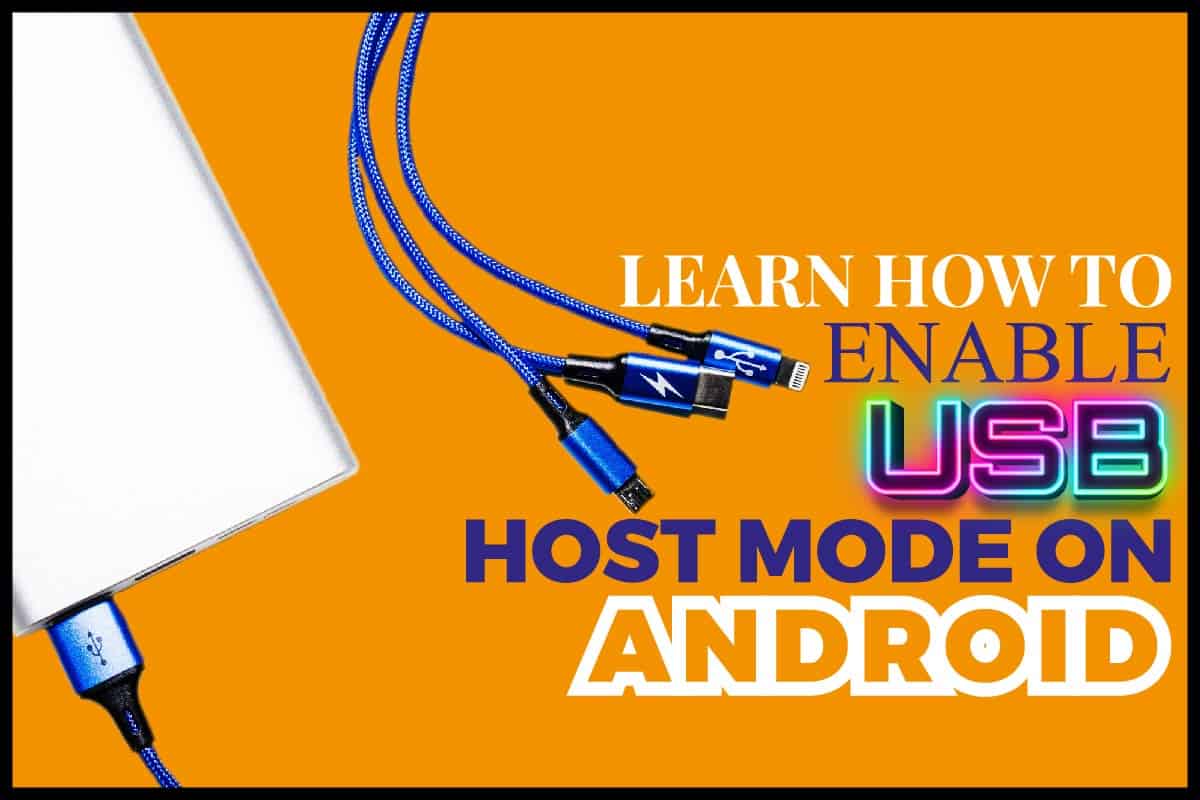You may want to connect your Android device with a USB drive for a plethora of reasons. It may be to watch movies, view pictures, or access documents stored on your USB drive.
Thanks to technological evolution, it has become super easy to access files stored on a USB drive via mobile devices.
But then, the big question is.
Can I enable USB host mode on Android?
Yes, you can. And there are diverse ways you can activate the USB host mode on Android. You will learn how to enable it on your mobile device from this post.
Keep reading to learn more.
Connecting Android Device To USB Drive
Have you ever wondered what transpires when you stick a USB drive in your computer? Or have you wondered why your laptop controls your USB and not the other way around? All this isn’t because your computer is bigger or has a screen.
According to Universal Serial Bus (USB) standards, a device is considered a host or a slave (peripheral) device.
You’ll learn how to make your android device the host and your USB drive the slave. With this, you can control and access the contents of your USB drive.
It would be best to have a go-between, a cable that connects your mobile phone, and a USB drive for this to happen. We call that an OTG cable.
Unlike computers, mobile devices do not come with USB ports to plug your USB drive into.
An OTG cable has two ends designed to accommodate the disk’s USB and your phone.
Why USB OTG Cable Important
The OTG cable’s use goes beyond serving as an adaptor for your mobile device and USB. Without an OTG cable, there will be a clash of signals because no device will be the host or the slave.
The OTG cable directs the flow of signals between both devices, so the USB understands that it will be getting instructions from your android device.
Android supports various USB peripherals and Android USB accessories via USB Accessory and USB host modes that make everything possible.
In the USB accessory mode, the external USB hardware acts as the USB host. This allows Android devices that previously couldn’t host a USB device to interact with external USB hardware.
The Android USB hardware you use must be designed to work with Android-powered devices and follow the Android accessory communication protocol.
Once you’ve activated the host mode on your Android device, you can sort through the images, pictures, and documents on your USB drive the same way you do on a computer.
Steps On How To Connect Android Device And A USB
Firstly, you need an OTP cable. This serves as a portal into the contents of your USB device.
Step1: Now, connect the cable to the micro USB slot of your mobile phone. Then connect the flash drive or peripherals on the other end.
In some cases, this is all you have to do. Once both devices connect successfully, a pop-up will appear, which indicates the setup is complete.
However, if this doesn’t happen, there could be a problem. We will discuss this below.
What You Need To Use A USB On Your Android Device
If you want to use your Android device to read your USB drive, you need:
- USB OTG (On the Go) cable
- An Android device. It could be a mobile phone or a tablet. The device must have built-in hardware that supports the USB Host Mode.
- USB Host Mode drivers are loaded and activated on your mobile device.
- A version of Android that supports the OTG installed on your device
- Certain drivers need to be installed for the USB devices you’re plugging in.
Operating system:
USB Host Mode wasn’t introduced until Android version 3.1, which means that only Android 3.1 or above can host USB devices.
You’ll find third-party ROMs that provide additional support for USB Host Mode to phones that lack the software requirements but possess hardware support.
Mode Drivers
Most devices you get today come with both the hardware and software support needed to enable USB Host Mode. However, you may need to install drivers if your device doesn’t have them.
All you need to visit the play store and search for drivers. Some interesting options are:
- HTC Desire
- HTC Incredible
- Nexus One
Cable:
Since you aren’t connecting to a regular PC, normal cables won’t work. Your smartphone and USB can function as either the host or the slave, so you need a special type of cable to dictate their roles. A USB OTG cable is what you use to instruct your device to be the host and the USB drive the slave.
These cables can be bought at low prices online from eBay, Amazon, or even local vendors and stores.
Top 5 Problems And Solutions To Fix A USB OTG Android Failed Connection
If you see a “USB OTG Android not working” after following step 1 mentioned above, the first thing is to understand the cause of the error.
Is it your device, or is there a fault in the OTG cable? A simple way to unravel this mystery is by connecting the OTG cable to another device and see if it works.
If it does work, chances are the problem is from your phone. If that’s not the case, you’ll have to change the OTG.
Check if your Android hardware supports USB OTG:
You must ensure that your android device supports the USB standard. You can verify this by checking the phone’s hardware specs. Google is a great place to start.
Search using your phone model and find content that gives you the full specs. You can also contact your authorized service center to make your inquiries.
The final way to check your OTG compatibility is through third-party apps. These apps scan and test your device’s hardware and software version to tell you if the device is capable and suitable enough to connect an OTG.
What OS Version Does Your Phone Operate On?
Even with the right hardware and drivers, you still need a suitable OS version before you can connect your phone to an OTG.
A USB driver, for example, only works on Android 9.0 and higher. USB 2.0 and 3.0 can connect to a device that is supported by Android 3.1 and above.
Check the OTG Settings:
There is an OTG setting on many devices, but there are devices where this setting doesn’t automatically pop up.
If this happened, you would have to find the OTG settings. Having an OTG setting makes things a bit easier when connecting the phone to external USB appliances.
Furthermore, if you have this feature on your device, you should see “Enable OTG” whenever you connect an OTG device.
Here’s how to activate the OTG connection on your device:
Step 1: Open settings on your mobile device
Step 2: Navigate to your connected devices. Your OTG cable must be connected to your mobile device for this to work.
Step 3: select OTG and then switch it on.
Your default file manager doesn’t support OTG viewers
If you’re certain that your phone supports OTG, but you still can’t access your connected device, it’s most likely because of your default file explorer.
Installing a new file manager like EX File Explorer will most likely fix this issue. The file manager has no problem reading connected USB devices, and you do not have to root your device.
Root your device
Sadly, some Android devices will only be able to connect to an OTG after they are rooted. While this isn’t the case for many Android brands, some phone models can’t automatically mount external memory.
To fix this problem, you will have to root your device and install file manager software with better compatibility with external USB devices. Here are a few warning points to remember during this process:
- Rooting a device is a delicate and complicated process. Always seek the help of a professional
- One wrong step can put your smartphone at great risk. Only attempt rooting your smartphone if you’re sure that you can pull it off.
- You’ll need to install the supporting kernel. You’ll also need a USB OTG cable.
- If your device starts heating up during the process, stop immediately.
- Using OTG for too long may result in your phone overheating.
Once the root process is complete, you can use an OTG tester to verify if the OTG is properly installed or not.
Conclusion
This article provides insight on how to enable USB Host Mode on Android. You’ll also find reasons why your phone may be unable to host a USB device.
The thing is, OTG cables are essential if you like the thrill of using a USB drive on your mobile device. Enabling the USB Host Mode on your device makes this possible. If you follow our instructions, you should access the data on your USB from your mobile device.
Now you can store movies, images, and documents on your flash drive and use it as an external storage device on your phone.