
Modern-day productivity involves the use of ease-of-access files, as well as a variety of productivity tools and software, and the quest for high productivity and efficacy levels.
Because everything is moving swiftly these days in offices and organizations, it’s more important than ever to be able to scan documents quickly and easily. However, simply scanning a document isn’t enough. You also need to make sure that the scanned document is clear, accessible, and easy to share amongst team members and other stakeholders.
That’s where this post comes into play. The following points mentioned below will help you properly optimize all your scanned documents to achieve clarity and improve user accessibility. Read on to learn more.
Selecting The Right Scanner Unit
The first step to optimizing scanned documents is to choose the right scanner. There are a variety of scanners available, each with its own strengths and weaknesses. If you’re only going to be scanning occasional documents, a basic flatbed scanner may be sufficient. However, if you need to scan large volumes of documents or documents that are oversized or fragile, you may want to invest in a more specialized scanner.
Keep in mind that various scanners are sold at different price tags. Make sure that you pick a scanner model that efficiently meets your organization’s scanning needs. You can go to your local office supply store to browse for the best scanner models available on the market today.
Scanning Documents Correctly
Once you’ve chosen the right scanner, you need to make sure that you’re scanning documents correctly. Here are a few tips:
- Use the highest resolution possible. This will result in a clearer and more detailed image that you can make changes to with a PDF editor and the like.
- If the document is double-sided, scan each side separately and then merge the two scans into a single PDF file. Merging your scanned documents can easily be done with a PDF editor.
- If the document contains text, use optical character recognition (OCR) software to convert the text into an editable format. This will make the document more accessible to people with disabilities and easier to search too.
- When saving the scanned document, choose a file format that’s compatible with the software that you’ll be using to view and edit the document. In fact, go the extra mile and select a document format that’s universally accepted in your industry to promote overall better accessibility.
Improving The Quality Of Scanned Images For Better Clarity And Accessibility
Even if you scan documents correctly, the scanned images may not always be perfect. There may be noise in the image, or the text may be difficult to read because it’s blurred looking. Luckily, you can use image editing software to improve the quality of scanned images.
Here are a few tips to improve the look of your scanned images:
- Adjust the contrast and brightness of the image;
- Remove any noise from the image;
- Sharpen the text for better readability;
- Crop the image to remove any unnecessary dead space; and so on.
Making Scanned Documents More Accessible
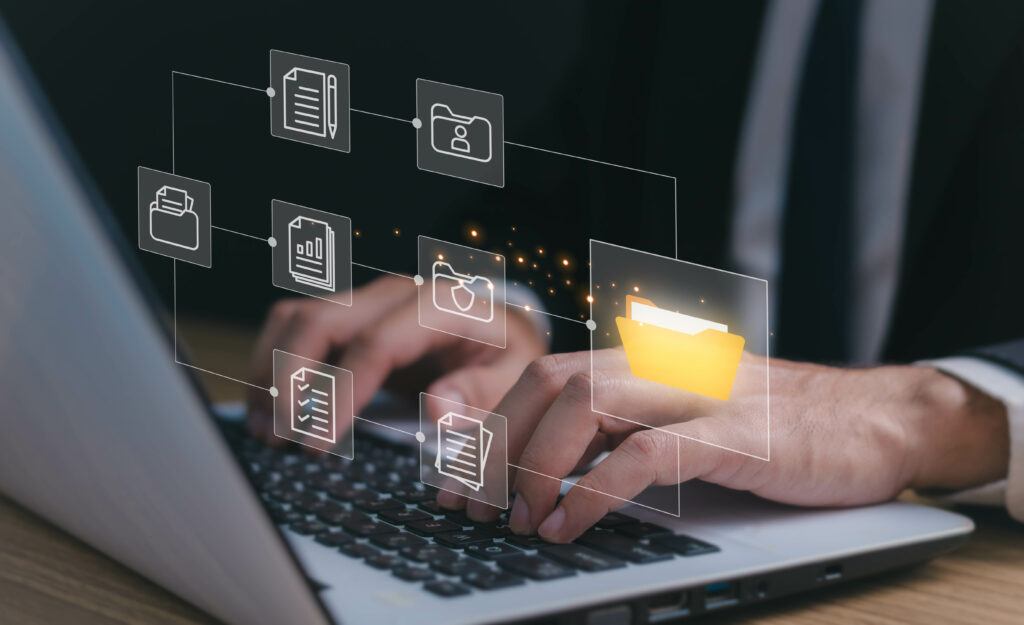
In addition to being clear, scanned documents should be accessible to people with different needs and abilities as well. Here are a few tips for making scanned documents more accessible:
- Add text descriptions to images. This will help people with visual impairments to understand the content of the image if they’re opening the scanned images on an image viewing program.
- Create searchable PDF files. This will make it easier to find information in the document.
- Use a consistent font and font size throughout the document. This will make the document easier to read. Only use bold, italics, and underline when necessary to emphasize a point, direct readers to them, and many more.
- Avoid using excessive formatting, such as bold, italics, and underline. This can make the document difficult to read for people with varying needs and capabilities.
Additional Tips To Ensure The Clarity And Accessibility Of Your Scanned Documents
Here are a few tips for optimizing scanned documents for clarity and accessibility:
- Use the right scanner settings. Most scanners have a variety of settings that you can adjust to improve the quality of your scans. For instance, you may need to adjust the resolution, contrast, and brightness settings to achieve the document and picture quality that you’re looking for. Read your scanner’s user manual to find out how to adjust the setting built-in with the unit’s interface.
- Scan documents face down. This will help to ensure that the text on the document is readable and looks clear.
- Remove any staples, paper clips, or other objects from the document before scanning. These objects can damage the scanner and can be captured in the scanned image.
- Use a flat surface to scan the document. This will help to prevent the document from becoming skewed or warped, which affects its readability and the look of the final scanned image.
- Crop the scanned image to remove any unnecessary white space. This will make the scanned image smaller and easier to share.
- Save the scanned image in a high-quality file format, such as PDF, to help preserve the final quality of the image.
- If you’re scanning a large number of documents, consider using a document feeder. This will help you to scan the documents more quickly and easily. Make sure that the document feeder that you purchase is compatible with your scanning unit. You can talk with your local office supply clerk to help you pick the appropriate document feeder for your scanning unit.
- Once you’re done scanning your documents, save them in a centralized location. This will make it easier to find and manage the documents later. In addition, set up a file-keeping system that includes a file naming protocol and the like to ensure better quality document safekeeping and management.
- Always keep a backup of your important scanned documents. Save them in a secured location over the cloud for safekeeping.
In Conclusion
By following the abovementioned tips, you can create scanned documents that are clear, accessible, and easy to share. This will help you to improve your productivity and make your documents more accessible to everyone in your organization or workplace.
