About Video Splitting
Video splitting is a fundamental and essential feature in the video editing process. Splitting a video often means separating a long-form video into two parts or multiple parts and then extracting a crucial portion of a video file or merging these parts together.
We often shoot longer videos than we actually need, especially when we need to upload them to social media platforms. Most platforms have video length limits. If we’d like to post long videos to Instagram Story or YouTube channel, we must know the first step is to split them into equal parts. In another case, we may need to delete the unwanted middle part and insert a video between two video clips.
The Best Video Splitter on Windows – MiniTool MovieMaker
When it comes to splitting a video, we must choose an easy-to-use video splitter. Why not have a try on the best video editor on Windows – MiniTool MovieMaker?
MiniTool MovieMaker is a powerful and free video splitter. It comes with a wide range of features that you can take advantage of them to create stunning videos in minutes. Remember that the most commonly used video formats are supported. You can use its movie templates to create a video quickly. Just select a movie template, import your photos or videos, and customize the video template. Or, create a video from scratch.
If you’re starting from scratch, you can do video/audio/image editing. As for video editing, in addition to splitting, it allows you to trim, crop, rotate, and flip the video. To make the video more dynamic and stylish, you can add transitions, filter effects, motion effects, animations, and text. More importantly, you’re able to export these videos in multiple formats without any watermark.
How to Split a Video with MiniTool MovieMaker
Next, let’s explore how to split a video with MiniTool MovieMaker. Refer to the following steps to do it.
Step 1. Download MiniTool MovieMaker.
Download and install MiniTool MovieMaker on your Windows PC. Then, open it and close the pop-up window.

Step 2. Import media files.
Under the Media tab, tap on Import Media Files to import your videos, images, and music from your computer to MiniTool MovieMaker. You can view these media files in the media library. Then, click + on the bottom right corner of the video to add it to the timeline or drag it to the timeline directly.
Step 3. Split the video.
There are two options to split a video. You can quickly split or fully split the video.
Option 1: Quick Split
- Highlight the video that you want to split.
- Drag the playhead to the place where you want to split it.
- Click the scissors icon on the timeline or click the scissors icon on the toolbar and choose Quick Split. Now, the long video has been split into two parts.
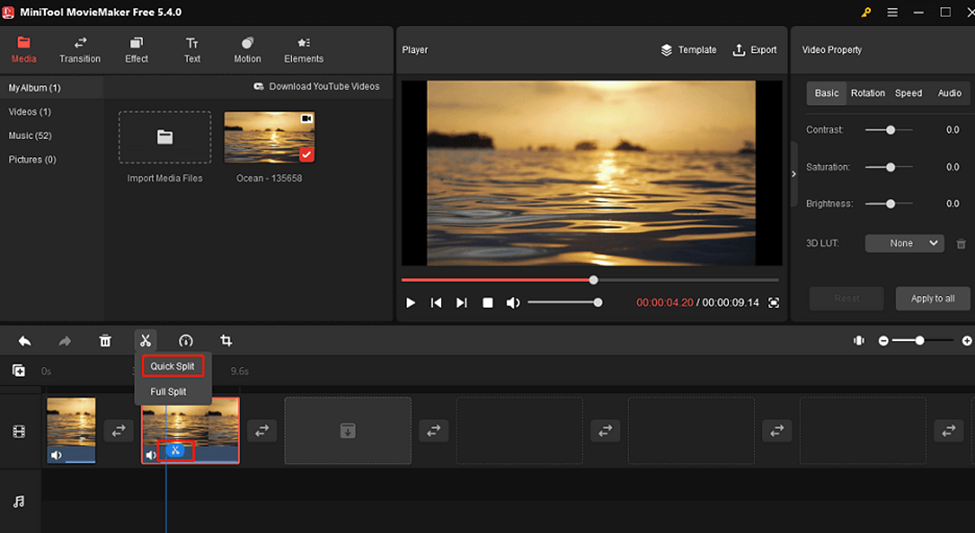
Option 2: Full Split
If you want to split the video more precisely, try this option, which works for video clips only.
- Select the video clip that you want to split to highlight it.
- Drag the playhead to locate the point where you want to split.
- Click the scissors icon on the toolbar and choose Full Split.
- Under the SPLIT tab, click the + button or drag the zoom slider to display the video duration more clearly.

- Drag the playhead to the place where you want to split, click the scissors icon, then click OK.
Step 4. Export the video.
Click on Export on the toolbar. You can rename the video, and change the output format and folder. Then, tap on Settings to adjust the video quality, encoder, resolution, bit rate, and frame rate.

Conclusion
We have offered the best video editing software and clear steps to use it to split a video. You can follow the steps above to split the video with MiniTool MovieMaker.
