YouTube is an incredibly powerful platform that allows you to access endless hours of entertainment, education, and inspiration. However, there may be times when certain videos or channels on YouTube are simply not appropriate for you or your family & don’t know how to block channels & videos on YouTube. That’s where the ability to block channels and videos comes in handy!
In this blog post, we’ll guide you through everything you need to know about blocking unwanted content on YouTube. From understanding what restricted mode is all about to the step-by-step process of blocking channels and videos – we’ve got it all covered! So let’s dive in!
Why Would You Need to Block Videos or Channels?
There are many reasons why you might need to block videos or channels on YouTube. First and foremost, if you’re a parent, blocking certain content can help ensure that your children don’t stumble upon inappropriate or harmful material while using the platform.
Additionally, as an individual user of YouTube, you may come across videos or channels that contain spammy content, misleading information, or offensive language. By blocking these types of accounts and videos from appearing in your feed, you’ll be able to curate a more positive and enjoyable viewing experience for yourself.
Another reason why people choose to block channels is that they simply don’t find the content interesting. We all have different tastes when it comes to entertainment and education – so if there’s a particular channel that consistently fails to capture your attention or provide value in some way, it makes sense to remove it from your recommended list.
Ultimately, whether it’s for safety concerns or personal preferences – having the ability to block unwanted content on YouTube is crucial for creating a customized viewing experience that suits your needs.
Do You Know What is YouTube Restricted Mode?
YouTube Restricted Mode is a feature that allows users to filter out potentially mature or inappropriate content. We designed it to provide a safer viewing experience for children and other audiences who may not want to see certain types of videos
When enabled, YouTube Restricted Mode blocks potentially mature content based on signals such as age restrictions, community guidelines violations, and other factors. This means that some videos may be hidden from view in order to comply with the user’s preferences.
Please note that YouTube Restricted Mode is not foolproof and does not guarantee that it will filter out all inappropriate content. However, parents or educators who want more control over what their children are exposed to online can find it a useful tool.
To enable or disable YouTube Restricted Mode, simply go to your account settings and look for the option under “Restricted Mode.” From there, you can turn it on or off depending on your preferences.
YouTube Restricted Mode can be an effective way of limiting access to potentially harmful content. It’s just one of many tools available for keeping yourself and others safe while using this popular platform.
How to Block YouTube Videos? Complete Steps
Blocking YouTube videos can give you peace of mind when it comes to controlling what content is accessible on the platform. Here are some easy steps to block videos on YouTube:
Firstly, go to the video you want to block and click on the three dots located below the video player.
Next, select “Block” from the drop-down menu that appears.
You’ll then be asked for confirmation. Click “Yes” and the video will no longer be visible in your search results or recommendations.
For additional control over restricted mode settings, log in with your Google account and navigate to your profile picture at the top right corner of the screen.
Click ‘Restricted Mode’ from here and toggle switch it ON. This will limit access across all devices using this account so make sure it’s something you truly want before doing so!
Blocking videos can help ensure a safer browsing experience especially if children have access to YouTube as they may stumble upon inappropriate content by accident!
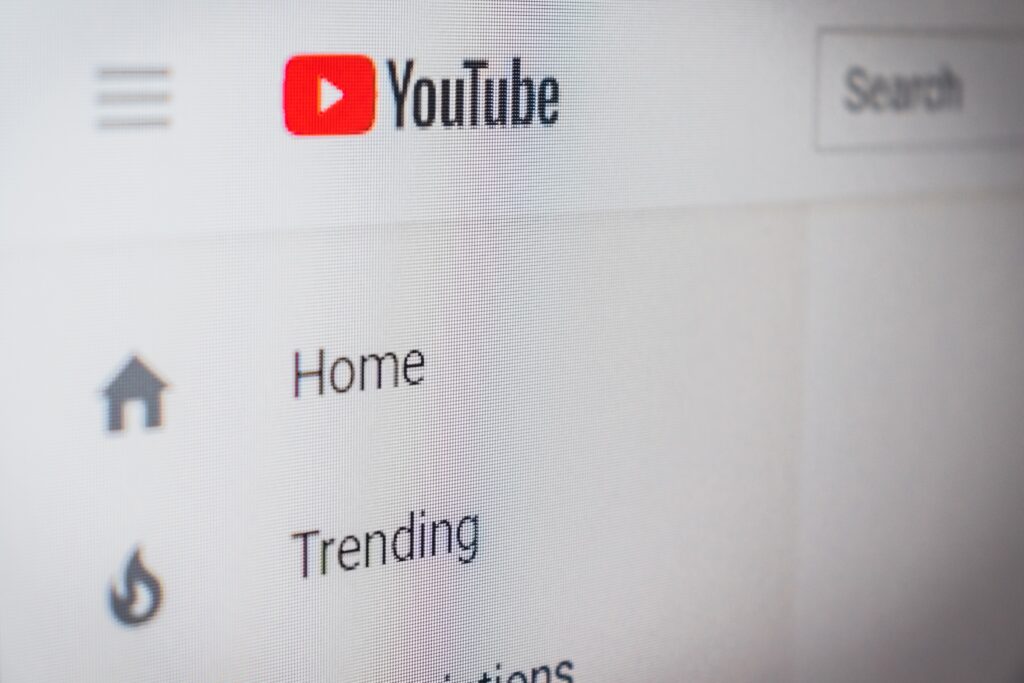
How to Block Channels & Videos on YouTube
How to Block Channels on YouTube Kids? Complete Steps
If you’re a parent, then YouTube Kids can be an excellent way to keep your children entertained while you take care of other tasks. However, there may be certain channels or videos that you don’t want your child to access. This is where knowing how to block channels on YouTube Kids comes in handy.
Firstly, open the app and go to the channel or video that you want to block. Then tap on the three dots icon located next to it. Choose “Block this channel” from the options provided.
To unblock a channel later, simply go back into settings and select “Blocked Content.” From there, tap on the X next to any blocked channels or videos that you wish to unblock.
It’s important for parents who use YouTube Kids with their children regularly to familiarize themselves with these steps so they can ensure their kids are only accessing content deemed appropriate by them.
Read More: How to Clip Videos on YouTube to Share With Friends
Final Notes
Blocking videos and channels on YouTube can be a helpful tool for managing your viewing experience. Whether you want to restrict access to certain content or just avoid seeing videos from specific creators, the steps outlined in this article should help you accomplish your goals.
Remember that while blocking may provide some level of control, it’s still important to monitor what you’re watching and take breaks when necessary. As with any online platform, there are always risks associated with sharing personal information or engaging with inappropriate content.
By using YouTube’s tools effectively and staying aware of potential dangers, you can enjoy all the benefits of this popular video-sharing site without having to worry about unwanted content. So go ahead and try out these tips today – we hope they’ll make your viewing experience even better!

