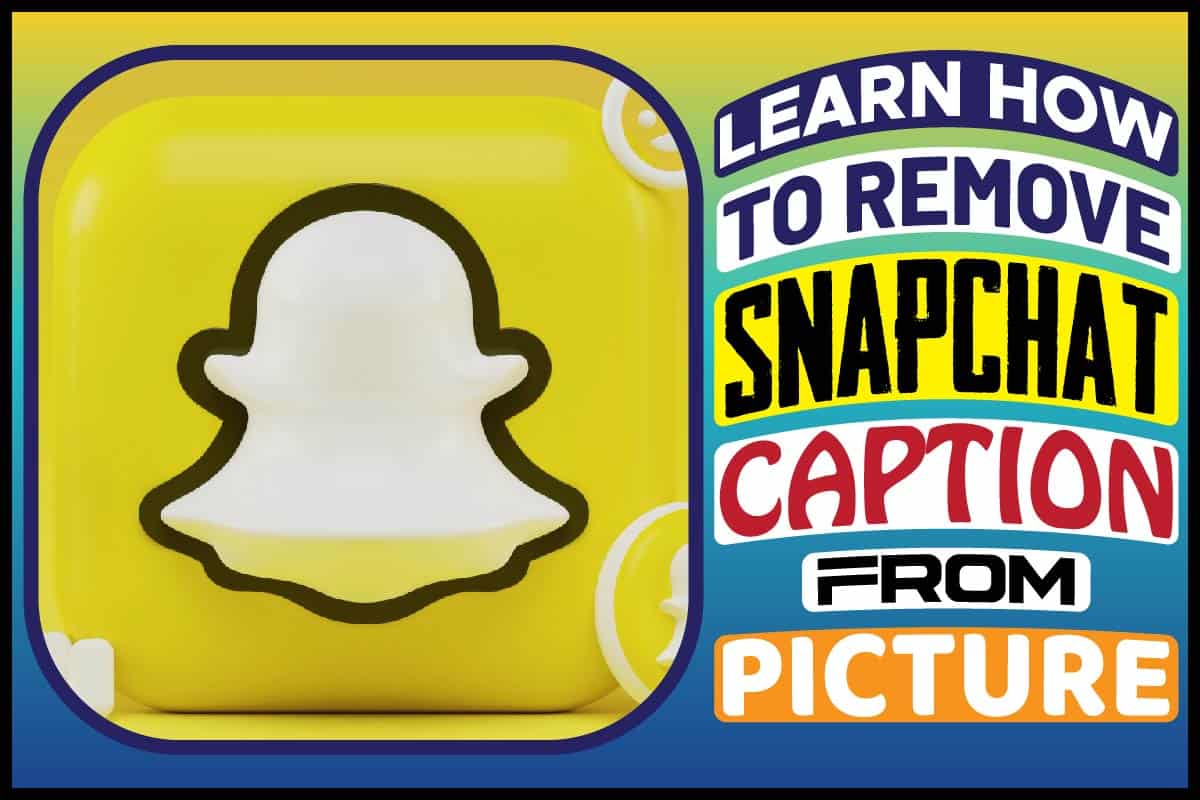Snapchat is one of the most popular apps for sharing videos and images on social media, and it is used by both Android and iOS users. People take pictures via Snapchat, and they can post and send photos to others.
Taking pictures on this social media app can be fun, as you can edit it and create your image into whatever you like. You can also add facial features and accessories, and a caption to your photos.
However, there are times that even though we added the caption to our pictures, we might later want to remove the caption. Also, you may want to take out some extra object in the background or a person from your picture.
Some pictures may also have a date or time stamps on them from the app, and you may want to upload them without the symbols on another social media platform like Facebook and Instagram.
This guide will teach you the easiest ways to remove Snapchat captions from pictures.
How Do I Remove Snapchat Caption From Pictures?
If you find yourself constantly needing to remove captions from your Snapchat pictures, there are easy ways to do that. You can do it with the social media app itself. Developers have also created solutions by developing fantastic software for the purpose.
While you can download some of the software to your mobile phones, some of them are online tools. All you have to do is choose the most suitable one for you as they come with their pros and cons.
Remove Captions With Snapchat
If you have saved your picture on Snapchat, there is a way you can remove captions from the photo through the app. All you have to do is log in to the app, locate the saved memories, and click on the image you want to edit.
Click on options, and you will see four options -” Export snap, My eyes only, Delete snap, Edit snap, and Send Snap.” Click on “Edit snap,” and you will see an option to edit your picture or story.
When you click to edit the picture, you can swipe left or right to remove your photo or video captions. Here is a simple step-by-step explanation on how to remove from images via Snapchat;
Step 1
Go to your Snapchat app and click on memories.
Step 2
Select the picture you want to remove the caption from. Find the “Edit snap” icn=on and click on it.
Step 3
Once you click “edit snap,” the app will allow you to edit or remove the caption or text on your image.
Removing Caption From Snapchat Image With A Third-Party Software
As stated earlier, you can also use a third-party application to remove captions from your pictures on Snapchat. If you are using a third-party app to remove captions from your Snapchat photos. Follow this step;
- Unlock your mobile phone
- If you use Android and find the Google Play store icon, and if you use iOS, find it on the apple play store.
- Click on the icon.
- Find the app by typing the name on the search bar
- Click on “Install,” and it will be downloaded and installed on your mobile phone
The Best Tools To Remove Captions From Snapchat Pictures
Photo Eraser App for iOS
This app is perfect for iPhone users. Photo Eraser for iOS will help you to remove captions from Snapchat pictures if you use an iPhone. The app provides both Advanced mode and Intelligent mode to remove the captions perfectly.
The app’s intelligent mode works excellent if your picture has a simple background color. The Advanced mode works better if the image has complex background colors. See instructions below for how to remove captions with the app.
Step 1
First, download and Install the Photo Eraser App on your iPhone.
Step 2
Now, choose between the “Intelligent” or “Advanced” mode. When you’ve done this, select the caption area in the image you are editing. The app will remove the caption immediately.
Step 3
Click on the “Check” icon. Now, click on the “Save Image” option to save your edited photo.
Retouch Photos
Retouch Photos is an Android application that’s available on the Play Store. The app will let you remove the Snapchat caption from your picture. It is popular among Snapchat users due to its user-friendly interface and ability to remove objects and texts.
Follow the steps below for how to use Retouch Photos.
Step 1
First, download the app from Google PlayStore.
Step 2
Now, click on the “Start” button and select the picture you want to edit.
Step 3
Now, locate the menu bar and go to the Editing option. When you find the Editing option, select” Quick Erase.” The option will allow you to highlight and delete the caption you want to remove.
Once you remove the caption, click on “save,” and your picture will be automatically downloaded to your mobile phone.
Remove Unwanted Content
This app for Androids is also great for removing Snapchat captions from your photo. To download the app, go to Google Play Store. It is free. It comes with features –
object remove, quick remove, and clone stamp to remove unwanted objects.
Also, it allows you to add some effects, texts, and stickers to the image before you save it. To use the Remove Unwanted Content app, read the steps below.
Step 1
Go to Google Play Store and install the app.
Step 2
Open the app and click on the “Tap to Start” icon.
Step 3
Now, tap on the “Quick Remove” tool and click on the picture you want to edit.
Step 4
Once you are done, click on the “Quick Erase” button to highlight the caption you want to remove. Wait for a few seconds to allow the app to process your photo automatically.
Step 5
Now, tap the “Next”> “Save” icon and allow the app to save the photo to your mobile phone.
Photo Eraser
This app is another excellent choice for iOS users who want to remove captions from images. It has the Intelligent and Advanced modes to help users remove captions instantly.
The Intelligent mode is a square shape that allows you to select the area you want to edit. It is perfect for pictures with simple background colors. The advanced mode is perfect with images that have complex background colors.
The steps below will explain how to use this app.
Step 1
First, download and install the app from your App Store.
Step 2
With either the “Intelligent” or “Advanced” tools, select the area of the picture you want to edit. The tool will remove the caption.
Step 3
Next, click on the “Check” icon then the “Save Image” option to save your photo.
WebinPaint
If you don’t want to download an app to your mobile phone, you can use an online tool instead. WebinPaint is a great online tool. It is easy to use. You can use it to remove any unwanted objects in your pictures.
Below is a step-by-step guide on how to use this online tool.
Step 1
Go to your browser and open the site.
Step 2
Click on the “Upload image” button. Now, select the picture that you want to edit.
Step 3
Now, click on the red circle on the left side of the screen to highlight the unwanted caption. After that, click on the “Erase” button to process your image.
Step 4
Now, click on “Download” to save your new image to your phone or computer.
Snapseed
This app is an excellent choice for iPhone users who want to remove texts from Snapchat without damaging the photo. It also features a healing tool that takes out Snapchat captions from pictures without blurring the background.
Below is a step-by-step guide on how to use the app.
Step 1
Go to the Apple Store and download the app.
Step 2
Now, add the Snapchat picture you want to edit.
Step 3
Next, click on the Tools options and then the healing tool.
Step 4
Now, move the healing tool to the caption area to remove the text.
Step 6
After that, click on the checkmark and then download the final image.
Inpint online
Inpint online easily erases the caption from pictures without leaving blur marks on it. The online tool is easy to use. Follow the steps below;
Step 1
Go to your browser and open the website.
Step 2
Locate the” Upload Image” button and click on it. Now, upload the Snapchat picture that you want to edit.
Step 3
Now, select the caption you want to erase from the image.
Step 4
Next, click” Erase.” The tool will erase the text, and it will show you a preview.
Step 5
When you are done, click on “Download.” It will save your image to your mobile phone or computer.
Bottom Line
Removing captions from your Snapchat images doesn’t have to be complicated. You can log in to your Snapchat and remove the caption or use any of the software tools mentioned above.
All the tools we mentioned are tested and trusted by users, so you can use anyone who draws your attention without thinking twice.